 Create a new live subtitle file
Create a new live subtitle file
This topic describes how to create a new blank live (N32) subtitle file.
When using Wincaps Q4 in conjunction with a Newsroom System, files and stories are normally created automatically by the Q-News Interface. However, in some situations it may be necessary to create them manually.
![]() Click here to learn about how to open an existing live subtitle file.
Click here to learn about how to open an existing live subtitle file.
You can create a new blank subtitle file in any of the following ways:
-
Select File : New from the main menu
-
Press the Ctrl N key
-
Click the File New button on the File toolbar
You can pre-configure the folder where you want to create the file using the Default file Path.
Creating a subtitle file is a two-step process:
-
Choose a file name
-
Select the Programme, Customer and Language for the new file
These steps are described in detail below.
Step 1: Choose a File Name
A standard Windows dialog is displayed. Browse to the folder where you want to create the new file. Note that Wincaps Q4 will remember the last directory you browsed to.
In a multi-user system, the files will normally be located on a server so that they may be accessed by multiple users.
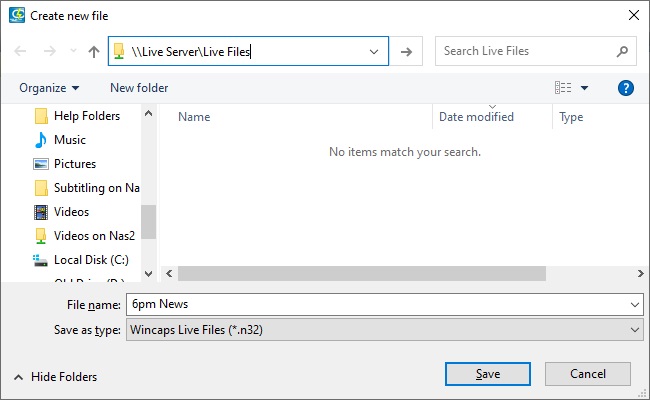
In the File name field, enter a name for the new file and click the Save button.
Step 2: Select the Programme, Customer and Language
Wincaps Q4 then displays the Select Programme and Customer dialog as shown below:
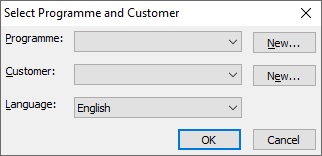
Choose a Programme and Customer from the drop-down lists or create a new programme or customer as appropriate. Wincaps Q4 defaults to the last programme and customer you selected.
Choosing a programme will automatically activate the correct spelling supplement. If you create a new programme then the spelling supplement will be empty.
Choosing a customer will cause the new file to be created using the appropriate customer template. This means that the properties and parameters of the subtitle file (e.g. default positioning, Timing Rules) will be automatically configured with the correct settings for the chosen customer. Note that if you choose to create a new customer, the template will be blank and Wincaps Q4 will use internal defaults for the file properties and parameters.
![]() Click here to learn more about programmes and customers.
Click here to learn more about programmes and customers.
Finally, choose a language for the new file. Wincaps Q4 defaults to the last language you selected but you may choose from any supported language.
Click on OK to continue. Wincaps Q4 loads the relevant information from the DataStore based on your selections.
The new subtitle document window opens, ready for stories to be created.
![]() Click here to learn how to create stories.
Click here to learn how to create stories.